How To Install Pokemon Infinite Fusion – Complete Installation Guide

“How to install Pokemon Infinite Fusion” has become a common question among Pokemon Infinite Fusion fans. We must solve this question as we share the knowledge and resources(Game download files, Fusion Calculator, Fusion Generator) about this game on this website. This article is all about it.
Here, we will provide the most easiest solution on “How to install Pokemon Infinite Fusion.” The guide provided in this article is mainly about the installation process of Pokemon Infinite on Windows PC. We do not know whether it works on Android devices or not.
If you want to install this game on an Android device, check “Pokemon Infinite Fusion For Mobile Download.” The installation guide and download file are available for you there. Let’s uncover how to install Pokemon Infinite Fusion on PC for now.
How to install Pokemon Infinite Fusion On PC
Here is the complete installation guide on how to install Pokemon Infinite Fusion. If you want to install this game on your computer, follow the following steps:
Step 1: Download The Game Source File
Before installing the game, you need the installation file on your PC. Here, on PokemonInfinteFusion.com, we have all the downloadable resources for the game. Simply click the “Download” link from the header of this site. A new page with game downloadable resources will open. Find the “Pokemon Infinite Fusion For Windows” or “Pokemon Infinite Fusion Preloaded Sprites.”
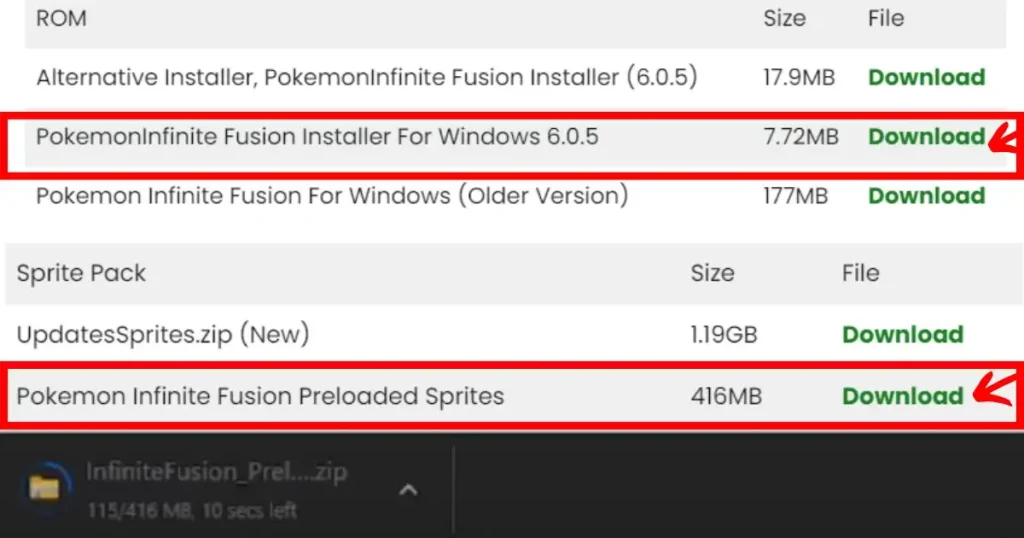
- Pokemon Infinite Fusion For Windows – Only the game will install when you install it with this file. Resources like sprite packs or custom sprites will be installed on your PC when needed. They are not pre-installed in this version.
- Pokemon Infinite Fusion Preloaded Sprites – When you install the game with this file, all the game resources will automatically be installed on your PC. In these resources, many images, as well as default and custom sprites, are included. Moreover, it gathers all game resources, downloads them, and provides you with the full game pre-ready.
Which one is recommended by us and why is a long debate. You can explore the download page to get all the information regarding it. Here, we will go with “Pokemon Infinite Fusion Preloaded Sprites.”
The other resource to download the game installation file is Pokemon Infinite Fusion Discord. Join the community and get the game download files. Both files are also available there in their download section.
There is no need to do it because you have everything about Pokemon Infinite Fusion here on this site. It is your all-in-one Pokemon Infinite Fusin Pack. Enjoy it!
Step 2: Extraction Of Game Installation File
The game will be saved on your computer as a Zip file when you download it. You need an extractor software like WinRAR to unzip the game files. If you already have it, then it is okay. Otherwise, download it from the internet.
It is not compulsory to use WinRAR. You can use any other software of your choice. Create a new folder for the game. Copy the game zip file there and extract it. It will take some time to unzip the files.
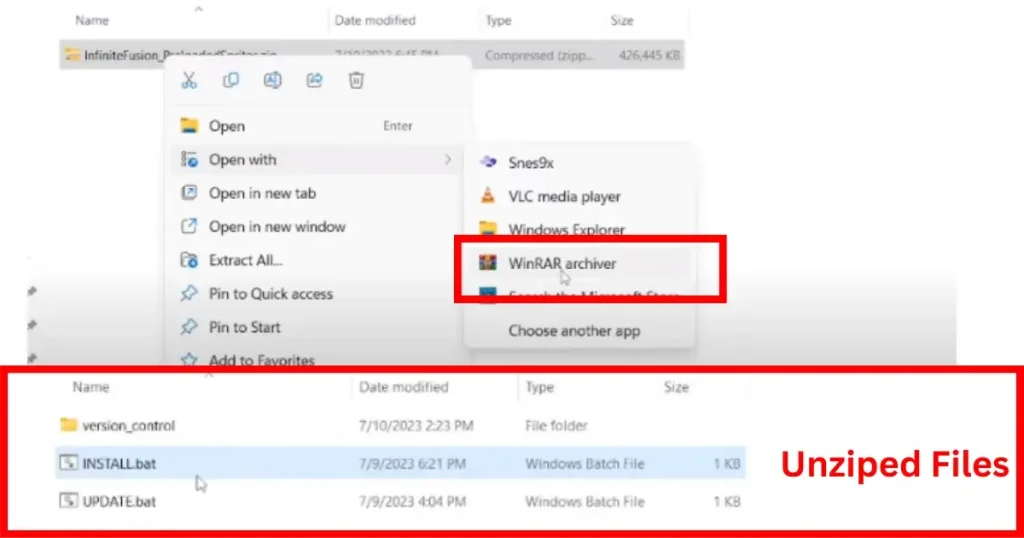
After some time, the software will extract all the zip files. Now, you can delete the zip file because we do not need it. So recycle it.
Step 3: Installation Of The Game On Your PC
When you unzip the game folder, you will get three files: “version_control,” “INSTALL.bat,” and “UPDATE.bat.” For installation, you need the “INSTALL.bat” file.
Double-click the “INSTALL.bat” file. A black window-like terminal will open. You will see some progress happening on the screen. It means the installation process has started.
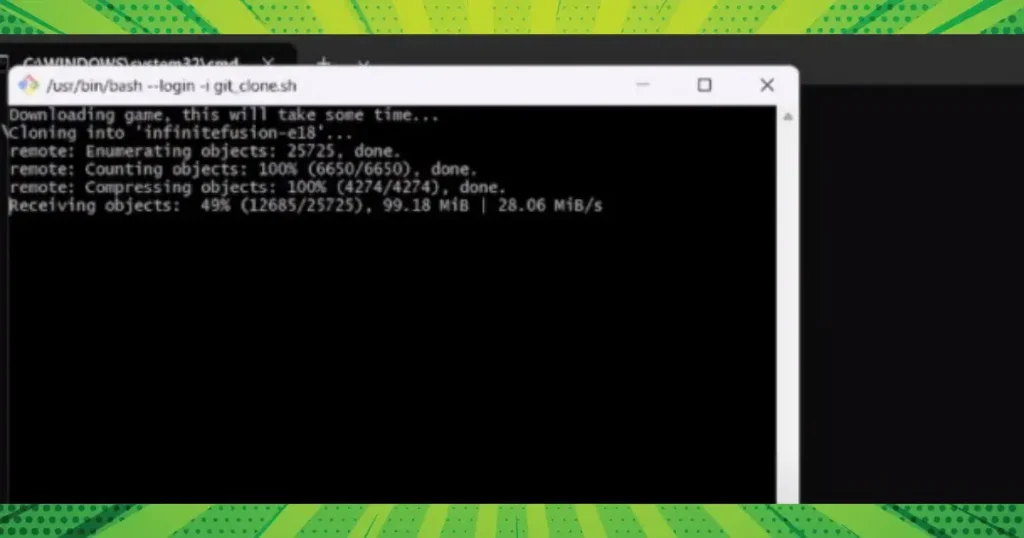
We are installing the “Pokemon Infinite Fusion Preloaded Sprites.” It needs to download the resources from the internet. That’s why the installation process will take time.
While the game is installing, you can go to the kitchen to make a sandwich for yourself. You can also have a cup of coffee or tea. If you want, you can also order a pizza. Having some food is better than getting bored and waiting to complete the installation process.
Well, joke apart, after completing the game’s installation, it will load on your PC. The initial interface of the game will appear. You will see which version of the game is installed on your PC. It will appear on the screen.
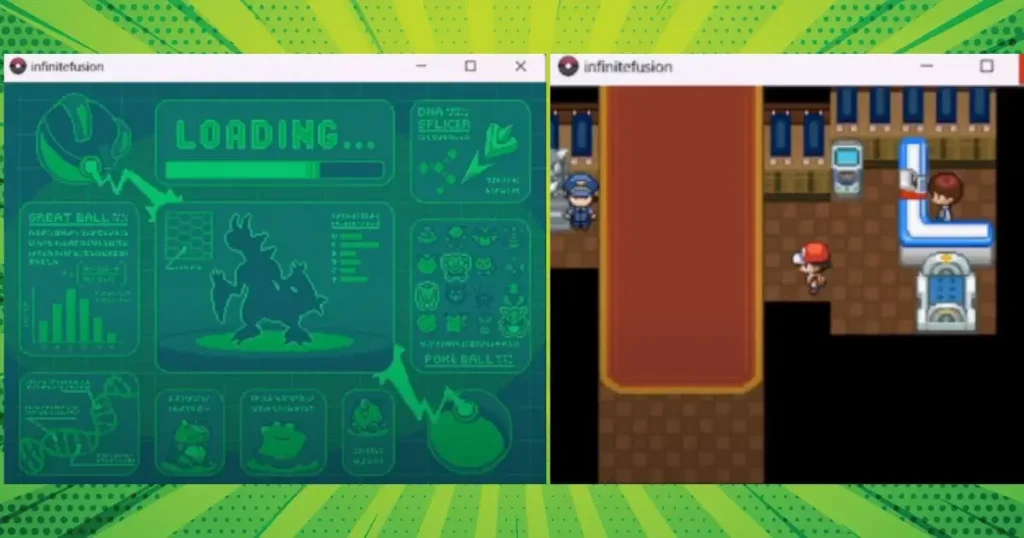
The version’s information will appear as a toast. It will disappear after a few seconds, and the game will be ready. You can start playing now. Congratulations, you have successfully installed Pokemon Infinite Fusion on your PC. Have fun with it!
How to update Pokemon Infinite Fusion
The updating process of Pokemon Infinite Fusion is straightforward. Remember, when we unzipped the game files, we got a file there, “UPDATE.bat.” If you want to update the game, just double-click on this file. This will open.

When it opens, a black screen will appear. The black screen looks like the Windows terminal. Here, some processing will happen. During the processing, it will check is there any new version is available to update the game.
When it finds new updates, it downloads them from the internet and updates the game. If you are already using an updated version, it shoots a message that says, “You are already using an updated version.”
By following this process, you can update Pokemon Infinite Fusion. Remember, perform this process only when the game is installed on your PC. Otherwise, you will see errors.
Alternative launcher for Pokemon Infinite Fusion
If you are struggling with game processes like fusion, checking out the Pokedex, scenes, fights, and other processes, you need an alternative launcher. The alternative launcher is available in the game folder.
If you want to use the alternative launcher, open the game’s folder(infinitefusion-e18) and find the alternative launcher. Double-click the alternative launcher and sit back. It will take a long time to load.
Just be patient during the loading process. Do not touch any key on your keyboard or mouse. Let the computer handle it. When the loading is complete, you will see that all the processes are working smoothly.
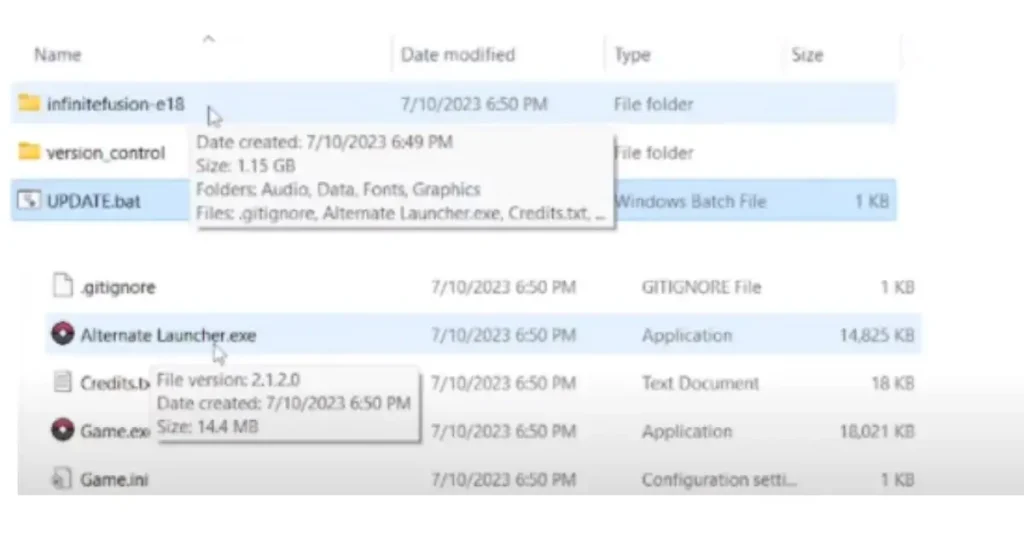
Only use the alternative launcher when your game screen loads repeatedly during game processes. If your game is running normally, then keep away from this.
Other things to do to make the game experience better
If the alternative launcher doesn’t resolve your issue, try the following tricks. These tricks will help you in having a good experience with Pokemon Infinite Fusion.
- Open the game’s options menu and turn off the “Download Sprites” option.
- The other thing you can do is turn on the “DNA Icons.”
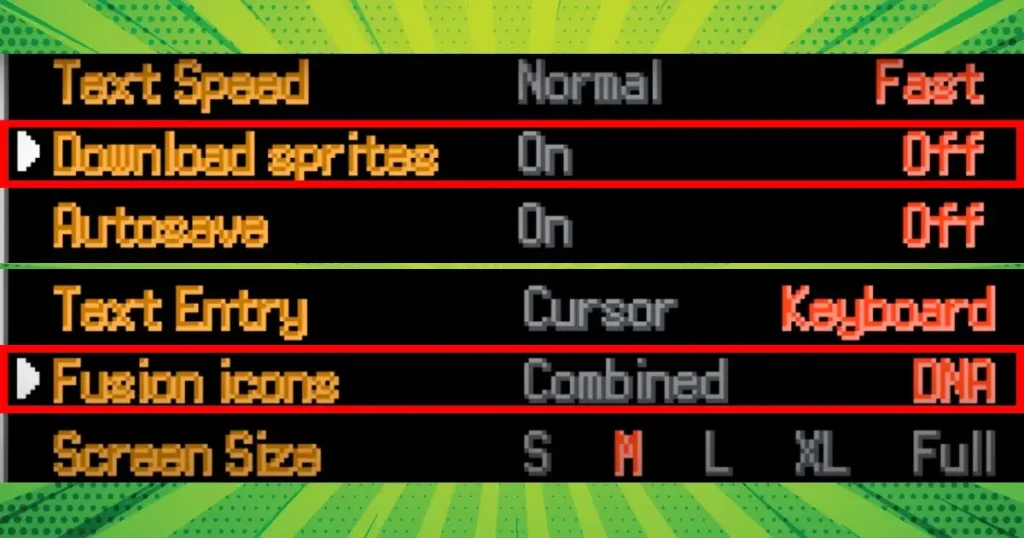
I hope you will get a better game experience if you do it. If you want to optimize the game speed further, you can explore the Pokemon Infinite Fusion Speed Up guide. Applying the tricks from this guide will ultimately give you a better game experience.
Final Words
The installation process of the Pokemon Infinite Fusion game is very easy. You just need to follow a few steps, and boom! Your favorite Pokemon game will be installed on your computer.
Read this article thoroughly, and you will find the answers to three questions:
- How to install Pokemon Infinite Fusion
- How to Update Pokemon Infinite Fusion
- How to have a better experience with Pokemon Infinite Fusion
Explore it with open eyes and have fun with your favorite Pokemon Infinite Fusion. After installing this game, you will start a fantastic journey of Pokemon. Here, you will explore a lot and have endless fun. Install now and have fun!





